What we call "Paper Reports" are the reports you can generate from XStudio by clicking on one of the numerous Create Report buttons you can find in the GUI.
These buttons can be found for all the modules in the SUT, Requirement, Specification, Test, Campaign, Bug, Project or Asset trees. They can also be available at different levels in each tree.
We call these reports "Paper Reports" mainly to differentiate them from all the reports you can get directly from the GUI in XStudio.
These reports can be generated as HTML, plain text, CSV, Excel, DOCX or PDF reports.
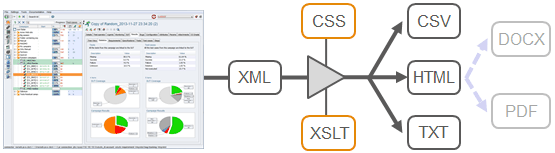
The system first generates a standard XML document containing all the data that may be necessary in a structured way. This document will be different for each tree (and source node).
Then, the XML is transformed through the XSLT that the user chose (each XSLT corresponds to a different named report). This XSLT (which is also an XML document) will produce a textual document (it can be CSV, HTML, plain text etc.)
HTML is the most frequent format used as it support links, multimedia objects and many more feature.
In this case you can also develop your own CSS stylesheet so that the reports are skinned with your company's colors.
If you use HTML, a second optional transform can also be applied that will convert the HTML document in DOCX or PDF.
If you are using XStudio Cloud, just provide us your files and we'll do it.
All the default report XSLTs are licensed under GPL and their sources are provided as such.
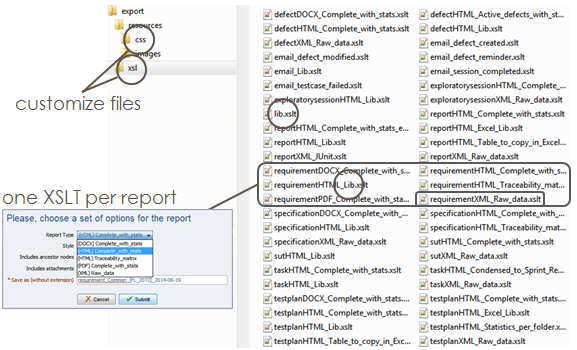
Note that you can develop your own XSLT lib that you will reference from your report XSLT.
CSS must be stored in the
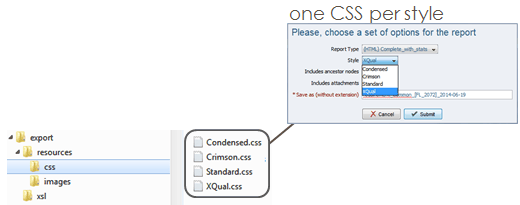
XSLT lib names must ends with "_lib".
These buttons can be found for all the modules in the SUT, Requirement, Specification, Test, Campaign, Bug, Project or Asset trees. They can also be available at different levels in each tree.
We call these reports "Paper Reports" mainly to differentiate them from all the reports you can get directly from the GUI in XStudio.
These reports can be generated as HTML, plain text, CSV, Excel, DOCX or PDF reports.
Generation process
Before we see how to develop some reports, let's have a look at the process used to generate those: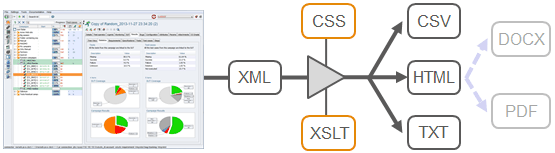
The system first generates a standard XML document containing all the data that may be necessary in a structured way. This document will be different for each tree (and source node).
Then, the XML is transformed through the XSLT that the user chose (each XSLT corresponds to a different named report). This XSLT (which is also an XML document) will produce a textual document (it can be CSV, HTML, plain text etc.)
HTML is the most frequent format used as it support links, multimedia objects and many more feature.
In this case you can also develop your own CSS stylesheet so that the reports are skinned with your company's colors.
If you use HTML, a second optional transform can also be applied that will convert the HTML document in DOCX or PDF.
Developing a paper report
So, if you want to customize an existing report (or create your own from scratch), you just need to check the source XML, write your own XSLT and save it in theexport.zip file on your server.If you are using XStudio Cloud, just provide us your files and we'll do it.
All the default report XSLTs are licensed under GPL and their sources are provided as such.
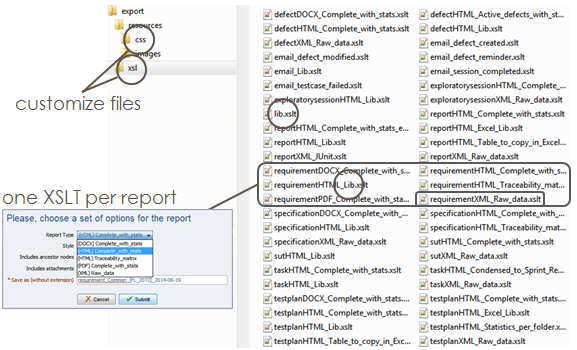
Note that you can develop your own XSLT lib that you will reference from your report XSLT.
By the way, you will notice a few XSLT which names start with "email".
Those are the transforms used to generate the email notification HTML content:
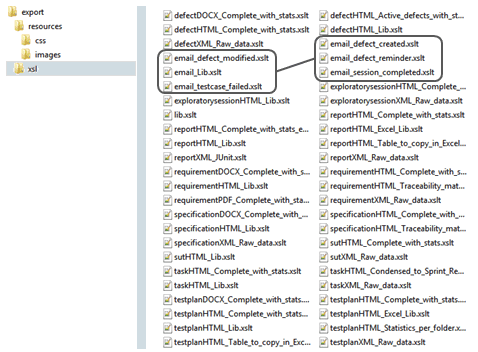
Those are the transforms used to generate the email notification HTML content:
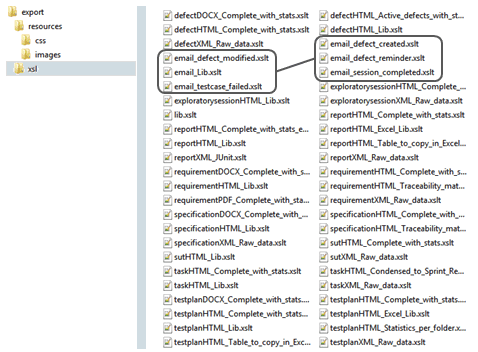
CSS must be stored in the
/resources/css subfolder of the export.zip file: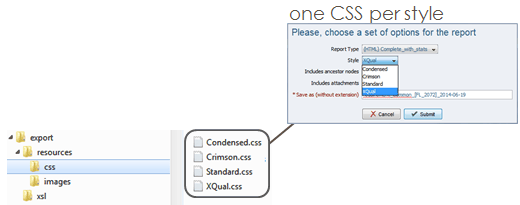
Naming convention
As you can see, there is a strict naming convention to use for the XSLT reports:- The XSLT name must start with a prefix indicating on which source this report will be available (i.e. sut, requirement, specification, testplan, report, exploratorysession, task, defect)
- Then you must indicate the extension of the output in uppercase (i.e. HTML, TXT, CSV, DOCX, PDF etc.) followed by an underscore character
- Then the name of the report as you want it to appear to the user
XSLT lib names must ends with "_lib".

