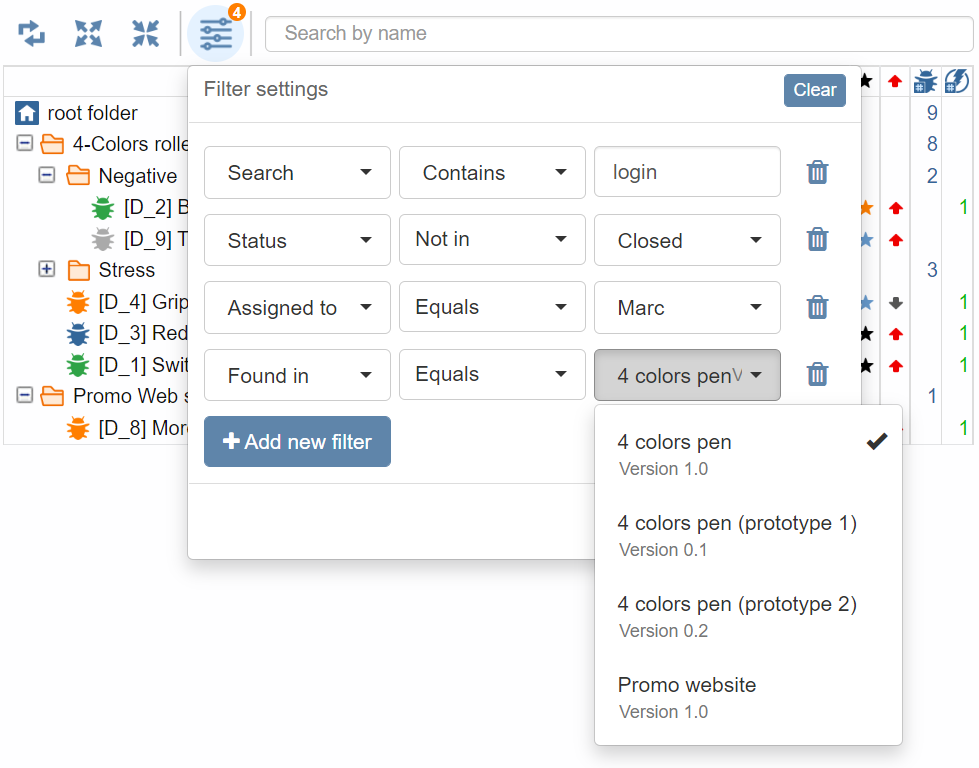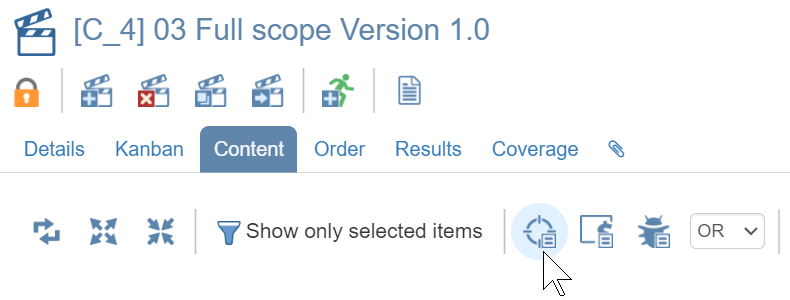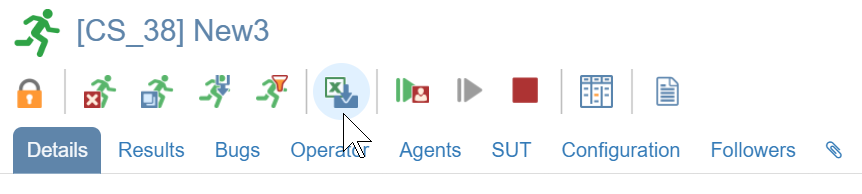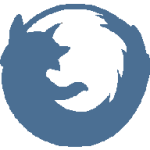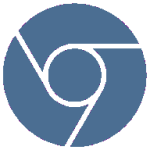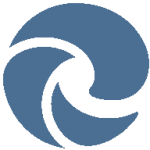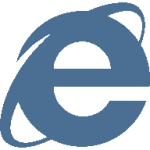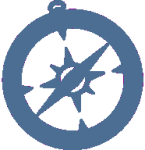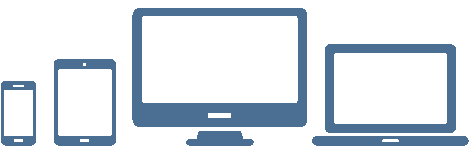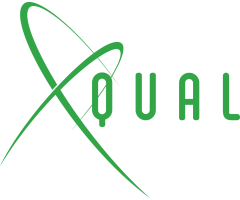
| PRODUCT | SUPPORT | DOC |

|
A few words from our CEO |
|
"As promised we are now delivering new releases faster than ever!
In April we delivered the beta of the version 7, then the stable version and yesterday its first maintenance version.
This will be for you the opportunity to try many new exciting features.
A few of them are explained below..."
- Eric Gavaldo |
NEWSAdvanced Tree filteringIn XStudio version 6 we started with a minimal tree filtering feature and we promised to extend it so that you can filtering on virtually anything. That's available now in the version 7sp1. The advanced tree filtering is available on all the major modules:
Depending on which tree you're filtering you will be able to filter on a selection of the following 'attributes':
Smart Tests Selection This month, we also integrated in our web client one of the most appreciated feature of our legacy Java client: the Smart Tests Selection! Of course, when you create a new campaign you can still select manually the tests you wish to have in this campaign. But now you can also let XStudio helps you select the tests you really need based on the purpose of the campaign: If you want to verify that a list of bugs have well been fixed:
Just go to the Content tab of the campaign, click on the Select one or several bugs button and select the bugs to be verified.Et voila! all the tests required to verify the delivered bug-fixes will be automatically selected and added to the campaign. If you want to test some specific features/requirements of the product:
In the Content tab of the campaign, click on the Select one or several requirements button and select the requirements you wish to test.If you want to test a few particular specifications:
Similarly, for the specifications, click on the Select one or several specifications button and select the items you wish to test.If you want to run a full campaign targeting a SUT:
Go to the Content tab of the campaign, click on the Select one or several SUTs button and select the SUT(s) you target.That's it, all the tests required to test this SUT are automatically added to the campaign.
But that's not all!
What if you want to test a few requirements and also verify a couple of bug-fixes? It's easy, you can simply run the two Smart Tests Selection as explained above and ensure you have the OR rule selected. On the contrary, if you want to test all the bug-fixes related to some specific requirements you just need to have the AND rule selected. The Rule drop-down menu has two options:
Import results from Excel (offline execution) You already know that XStudio provides MANY ways to export data (to HTML, PDF, XML, Word or Excel). More particularly, it is possible to export a campaign to Excel by choosing Offline_manual_execution in the available report list. This report is quite handy if you have to execute some manual tests offline (i.e. on customer site). Indeed, You have all your testcases with you with all the detailed step descriptions and expected results and you can note in a dedicated column the results you get with your comments. When you're back to the office, you can then import all your results into a session just with a click of your mouse.
If you're interested in the different solutions XStudio provides for offline and asynchronous execution, please check our
Offline & Asynchronous Execution article.
...and as always, all those wonderful features works on ANY browser |
ROADMAPXStudio 7 stable version is planned to be available around mid of April.Please check our roadmap for more details. |
EVENTSXQual is happy to be Premium Sponsor of the JFTL 2022 Conference (Journée Française des Tests Logiciels) Please join us at the #1 french event on Software Testing!
|
TIP OF THE MONTHDiscover Different approaches to test in an agile context.You can find in our documentation section a nice white-paper about Fresher view on kanban and testing. |