Attachments
Attachments
You have the ability to attach some files (whatever the format) to some entities managed by XStudio.This is an extremely powerful way of centralizing/sharing documents in a given context.
The GUI is extremely simple:
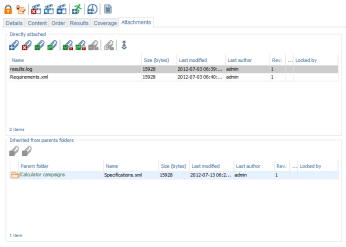
Two panels are displayed: one for attachments directly attached to the entity and another one for the attachments inherited from the ancestor nodes. This is in order to avoid duplication and to share some documents between several objects. It is possible to directly move to one of these parents by clicking on the anchors.
Add an attachment
To add an attachment:- click on the Create attachment button

- a dialog box is displayed
- pick a file and submit
Download/Open an attachment
To download/open an attachment:- select an item in the list
- click on the Download attachment button
 or Open attachment button
or Open attachment button 
Open and lock an attachment
When a user needs to modify a document, nobody on the network should be able to modify it at the same time.This is the role of the locking system. When the user locks a document, the file can still be accessed and read by the other users but it cannot be modified. Hence, the locking mechanism prevents any editing conflicts.
To lock and modify an attachment:
- select an item in the list
- click on the Open and lock attachment button

- the file opens using the default program associated to the file extension
- the file can be edited and saved (at this point, it is only saved in a temporary folder, on the local disk)
Commit and unlock an attachment
When finished, the modifications made to a document can just be saved and committed to the repository. In addition, you'll need to unlock it so that someone else can edit it later on.To commit and unlock an attachment:
- select an item in the list
- click on the Commit and unlock attachment button

- the file being edited (and which has been saved locally) is committed to the XStudio database
Delete an attachment
To delete an attachment:- click on the delete attachment button

- a dialog box is displayed to confirm the deletion
- Submit

