Change some Network Settings
Web Server
IP address
Please click on the appropriate options below:
If at one point, you need to change the IP address (or name) of your web server, don't forget to manually update it in these 3 configuration files on the server:
/var/www/xstudio/bin/xstudio.jnlp/var/www/xstudio/bin/xagent.jnlp/var/www/xstudio/bin/xstudio.jsp
If at one point, you need to change the IP address (or name) of your web server, don't forget to manually update it in these 3 configuration files on the server:
C:\Program Files (x86)\Apache Software Foundation\Apache2.2\htdocs\xstudio\bin\xstudio.jnlpC:\Program Files (x86)\Apache Software Foundation\Apache2.2\htdocs\xstudio\bin\xagent.jnlpC:\Program Files (x86)\Apache Software Foundation\Apache2.2\htdocs\xstudio\bin\xstudio.jsp
If at one point, you need to change the IP address (or name) of your web server, don't forget to manually update it in these 3 configuration files on the server:
C:\inetpub\wwwroot\xstudio\bin\xstudio.jnlpC:\inetpub\wwwroot\xstudio\bin\xagent.jnlpC:\inetpub\wwwroot\xstudio\bin\xstudio.jsp
Port
Please click on the appropriate options below:
By default, Apache is listening on port 80.
If you want to set a specific port (i.e. 8080), you must edit the
Do not forget to change the port also in the
If you want to set a specific port (i.e. 8080), you must edit the
/user/local/etc/httpd/conf/httpd.conf file and set Listen 8080.Do not forget to change the port also in the
codebase property of the following 3 files on the server:
/var/www/xstudio/bin/xstudio.jnlp/var/www/xstudio/bin/xagent.jnlp/var/www/xstudio/bin/xstudio.jsp
By default, Apache is listening on port 80.
If you want to set a specific port (i.e. 8080), you must edit the
Do not forget to change the port also in the
If you want to set a specific port (i.e. 8080), you must edit the
C:\Program Files (x86)\Apache Software Foundation\Apache2.2\conf\httpd.conf file and set Listen 8080.Do not forget to change the port also in the
codebase property of the following 3 files on the server:
C:\Program Files (x86)\Apache Software Foundation\Apache2.2\htdocs\xstudio\bin\xstudio.jnlpC:\Program Files (x86)\Apache Software Foundation\Apache2.2\htdocs\xstudio\bin\xagent.jnlpC:\Program Files (x86)\Apache Software Foundation\Apache2.2\htdocs\xstudio\bin\xstudio.jsp
By default, IIS is listening on port 80.
If you want to set a specific port (i.e. 8080), start the IIS Microsoft Management Console and perform the following steps:
If you want to set a specific port (i.e. 8080), start the IIS Microsoft Management Console and perform the following steps:
- Right-click server computer in left pane, then select Edit Bindings from the drop-down menu.
- Add the port 8080 for the IP address "*".
codebase property of the following 3 files on the server:
C:\inetpub\wwwroot\xstudio\bin\xstudio.jnlpC:\inetpub\wwwroot\xstudio\bin\xagent.jnlpC:\inetpub\wwwroot\xstudio\bin\xstudio.jsp
Servlet Container
IP address
This can be done transparently.
You do not have anything to do in the configuration files.
Port
Please click on the appropriate option below:
By default, Tomcat is listening on port 8080.
If you want to set a specific port (i.e. 8888), you must edit the
If you want to set a specific port (i.e. 8888), you must edit the
/usr/share/tomcat8/conf/server.xml file and set <Connector port="8888" .....
By default, Tomcat is listening on port 8080.
If you want to set a specific port (i.e. 8888), you must edit the
If you want to set a specific port (i.e. 8888), you must edit the
C:\Program Files (x86)\Apache Software Foundation\Tomcat 8.0\conf\server.xml file and set <Connector port="8888" .....Database Server
IP address
Please click on the appropriate options below:
If at one point, you need to change the IP address (or name) of your database server, don't forget to manually update it in these configuration files on the server:
/var/lib/tomcat8/webapps/xstudio/xstudio.conf
If at one point, you need to change the IP address (or name) of your database server, don't forget to manually update it in this configuration files on the server:
C:\Program Files (x86)\Apache Software Foundation\Tomcat 8.0\webapps\xstudio\bin\xstudio.conf
If at one point, you need to change the IP address (or name) of your database server, don't forget to manually update it in this configuration files on the server:
C:\Program Files (x86)\Apache Software Foundation\Tomcat 8.0\webapps\xstudio\bin\xstudio.conf
Port
Please click on the appropriate options below:
If at one point, you need to change the port of your database server, don't forget to manually update it in this configuration file on the server (in the connection template):
/var/www/xstudio/bin/xstudio.conf
If at one point, you need to change the IP address (or name) of your web server, don't forget to manually update it in these 3 configuration files on the server:
If at one point, you need to change the port of your database server, don't forget to manually update it in this configuration file on the server (in the connection template):
C:\Program Files (x86)\Apache Software Foundation\Apache2.2\htdocs\xstudio\bin\xstudio.conf
If at one point, you need to change the port of your database server, don't forget to manually update it in this configuration file on the server (in the connection template):
C:\inetpub\wwwroot\xstudio\bin\xstudio.conf
Change the XQual Server Settings
If you are using a XQual VM or a XQual Server, you can change the Server Settings using the GUI.
- Submit your changes (you will be asked where you want to save the configuration files)
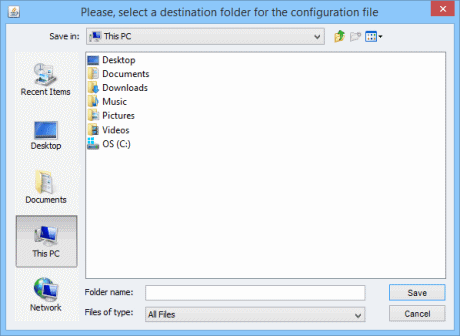
4 configuration files (xstudio.conf,requirement.conf,bugtracking.confandsso.conf(opt.)) are saved locally on the client.

- Upload the 3 configuration files on the server so that they are applied
Please click on the appropriate options below:
- Upload
xstudio.conf,requirement.conf,bugtracking.confandsso.confto/var/lib/tomcat8/webapps/xstudio/
If at one point, you need to change the IP address (or name) of your web server, don't forget to manually update it in these 3 configuration files on the server:- Upload
xstudio.conf,requirement.conf,bugtracking.confandsso.conftoC:\Program Files (x86)\Apache Software Foundation\Tomcat 8.0\webapps\xstudio\bin\
If at one point, you need to change the IP address (or name) of your web server, don't forget to manually update it in these 3 configuration files on the server:- Upload
xstudio.conf,requirement.conf,bugtracking.confandsso.conftoC:\Program Files (x86)\Apache Software Foundation\Tomcat 8.0\webapps\xstudio\bin\
- Upload

