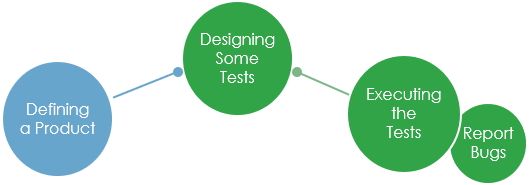In this tutorial you will learn how to create a product (this is called SUT - System Under Tests - in XSTudio as this is a more generic term) from scratch, create some requirements and link the SUT with its requirements.
This activity is generally performed by either the Product Definition team (if there is one) or the Marketing team. Only users having specific rights can access the SUT and Requirement Management modules in XQual.
Create a SUT
In the SUTs tree, select the root folderEnter the name of the company and submit.
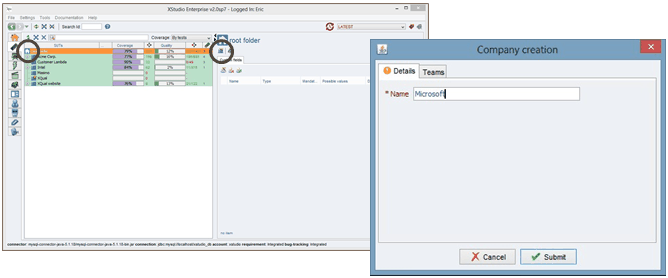
Select the newly added company and click on the button
Enter the name of the folder and submit.
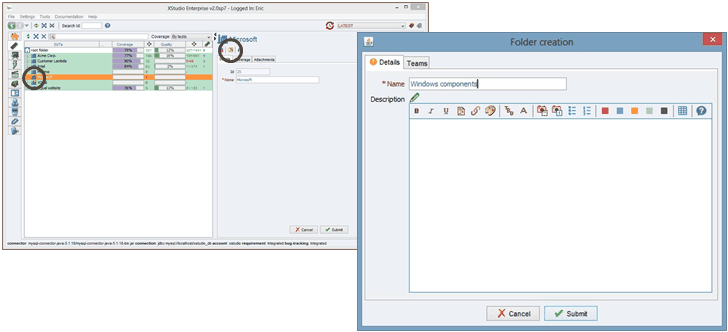
Select the newly added folder and click on the button
Enter the name and the version of the SUT and submit.
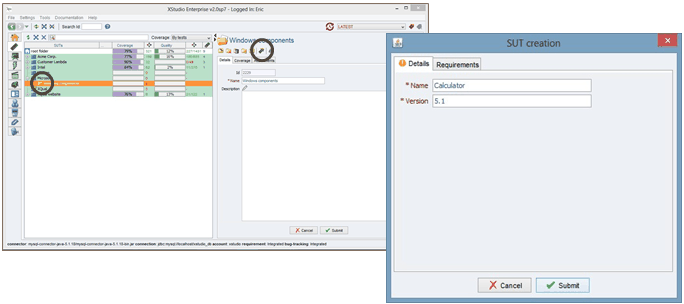
Your product has been created.
You can see it's not covered yet by any requirements or tests.
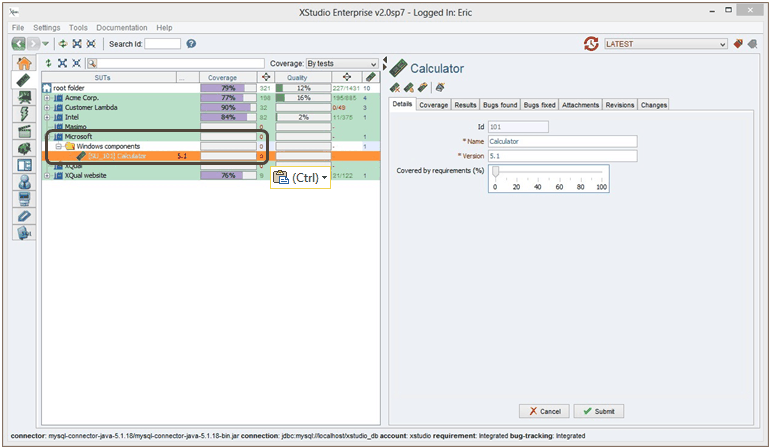
Create some requirements
In the Requirements tree, select the root folderEnter the name of the folder and submit.
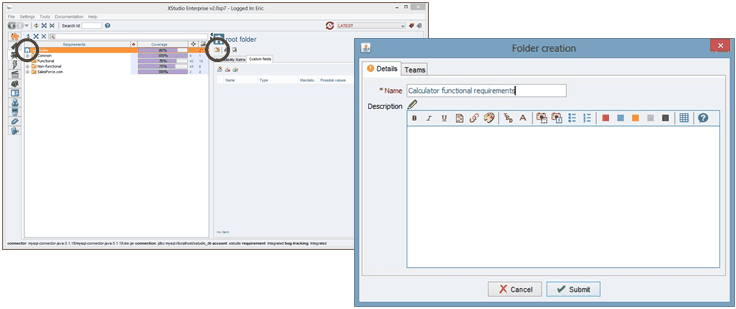
Select the newly added folder and click on the button
Enter the name, the description, a status and the priority of the Requirement and submit.
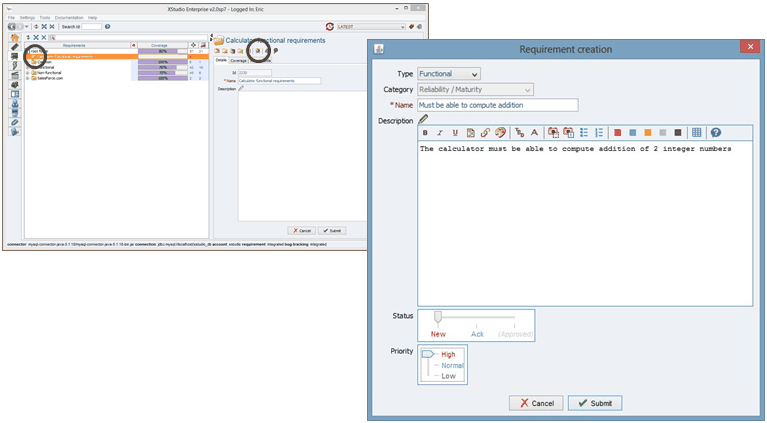
Your requirement has been created.
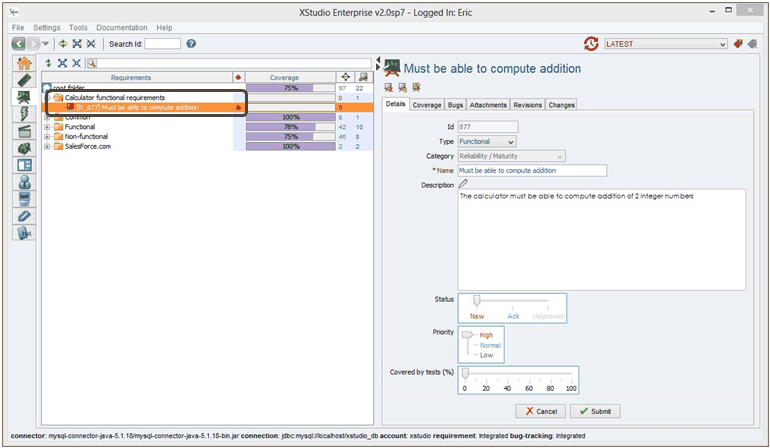
Link the SUT with its requirement
Select the SUT, click on the Coverage tab, then Requirements sub-tab.Untoggle the button to show all the available requirements, select the newly created requirement and submit.
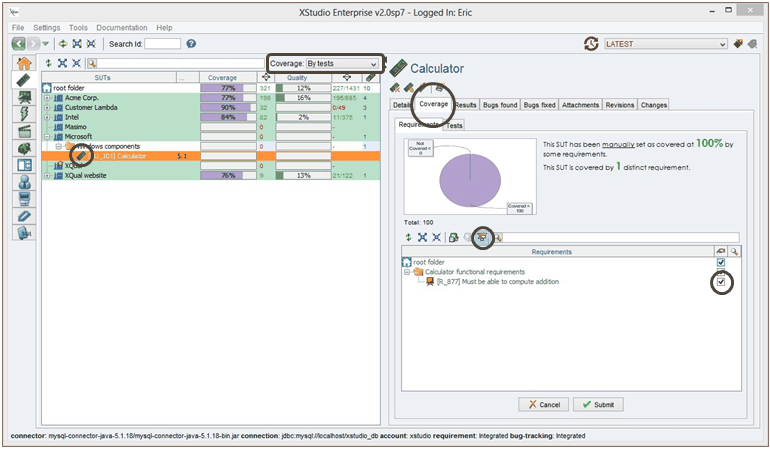
If you select in the header of the SUT tree Coverage: By Tests (default value), the coverage column still indicates 0% for your SUT - which is correct as we still do not have any test linked to the SUT. But if you select Coverage: By Requirements you'll get a 100% coverage. Indeed, the system detected that there are some requirements covering the SUT.
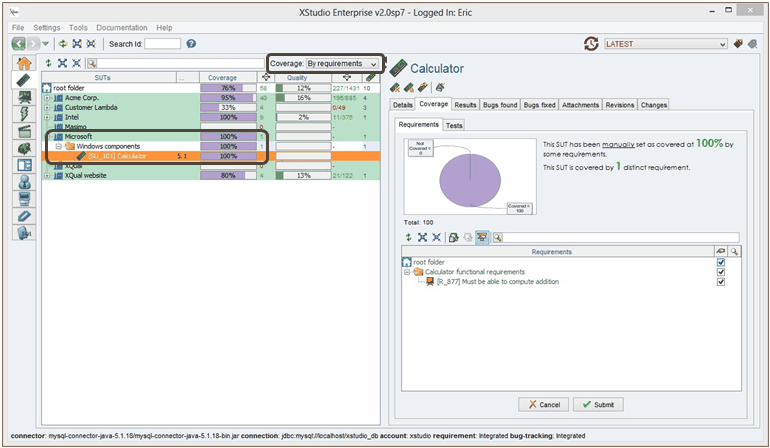
But we've linked only 1 requirement to the SUT so it's probably far from being enough to "define" this SUT reliably.
At this point, if you wish to, XQual allows you to refine manually the estimated coverage of the SUT in terms of requirements (while other Test Management application usually don't). Let's estimate we created only 20% of the necessary requirements to cover the SUT (i.e. we think we will need ultimately 5 requirements). In the Details tab of the SUT just move the Covered by requirements slider to 20% and submit.
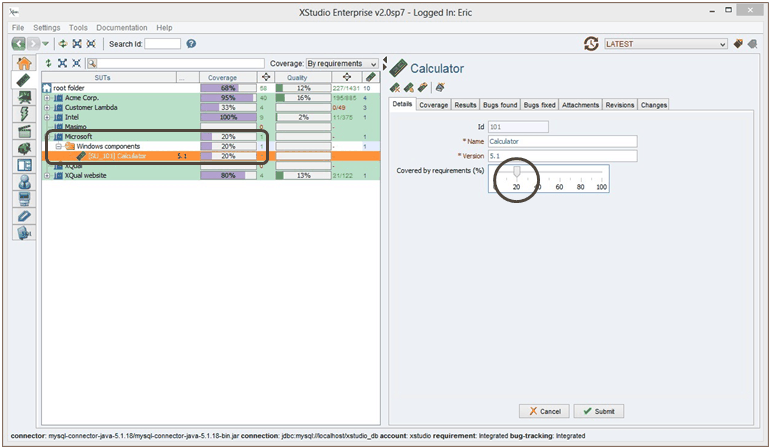
Now the system knows that some requirements are still to be added and displays a coverage of 20%.
The coverage is computed real-time so that upper layers in the tree have their coverage updated as well. With only 1 SUT it's not really useful but when you'll have many SUTs this will be an interesting information to know the consolidated coverage of all the SUTs in a specific folder.
The next tutorial will teach you how to design some tests and attach them to the requirements.