- Introduction
- Manual testing
- Autoit
- Ant
- Agilitest
- Bat
- Bat With Params
- Beanshell
- Cerberus
- Cucumber
- Cucumber v2 (BDD & Gherkin support)
- eTASQ Motion (Ponant)
- Executable
- FitNesse
- Gatling
- Generic Version-Control
- Git, Gitlab, Github
- Gradle
- Java
- Jar
- JMeter
- JMeter SQL
- JMeter Web
- JUnit
- Katalon
- Katalon v2
- Marathon
- Maven
- Mocha
- NeoLoad
- NUnit
- Odin Axe
- Odin Axe Results
- Offline
- Perl
- PHPUnit
- Postman (Newman)
- Protractor
- Python
- PyUnit
- PyTest
- QF-Test
- Quick Test Pro/UFT
- Ranorex
- Rapise
- RobotFramework
- RobotFramework v2
- RobotFramework v3
- RobotFramework v4
- Sahi
- Sahi 3.5
- Sahi 4.0
- Sahi 6.0
- Selenese
- Selenium HTML
- Selenium 3
- Selenium Java
- Selenium .NET
- Selenium Python
- Shell
- Sikuli
- SikuliX
- SilkTest
- SoapUI
- SoapUI Load
- SoapUI Security
- SOATest
- SQL Compare
- SQL Select
- Squish
- SVN (Subversion)
- Tape
- Tcl
- TestComplete
- TestComplete v2
- TestExecute
- TestExecute v2
- TestNG
- TestOptimal
- TestOptimal Simple
- TestPartner
- TestStand
- VisualStudio
- VisualStudio Coded UI
- WAPT
- WebdriverIO
- WebUI
- XCI
- xUnit.net
- Success (skeleton)
- Random (skeleton)
- Proxy
Manual Testing
There are 5 different manual interfaces delivered with XQual.
Depending on your needs and/or taste, you can choose the one(s) you prefer.
By experience, 80% of the users prefer using the Tabular step manual interface or the Tree step manual interface but you may prefer a more sequential way to execute your tests.
How to choose a manual launcher?
XQual is delivered with 5 different interfaces for manual testing (and many more for automated testing). Each interface has its pros and cons but 2 main criteria will guide your choice:- The type of presentation (sequential, spreadsheet/tabular or hierarchical)
- At which level you wish to report your results (at test case or step level)
| Test case | Step | |
| Hierarchical | Tree Step Manual | |
| Spreadsheet/Tabular | Tabular Manual | Tabular Step Manual |
| Sequential | Simple Manual | Manual |
Visual guide
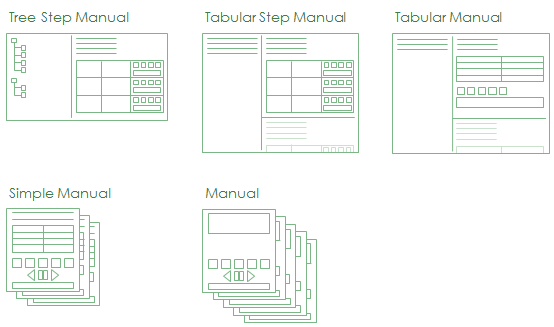
Radar (pros and cons of each)
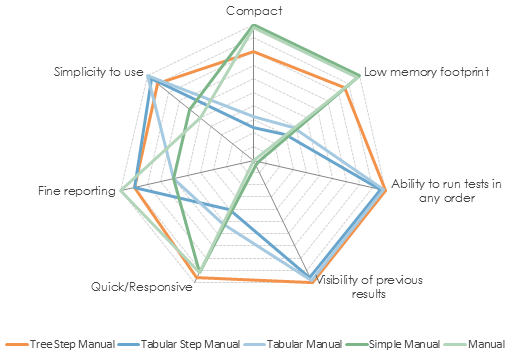
The "Tree Step Manual" interface is available by selecting the
tree_step_manual.jar launcher in the category's Details tab.This is an interface that looks really similar to the GUI you have in XQual itself when you are working on the test tree. Hence, users tend to like it very much because of its simplicity, low memory footprint and responsiveness.
You just select a test case on the left panel and submit your results and comments on the right-hand side panel.
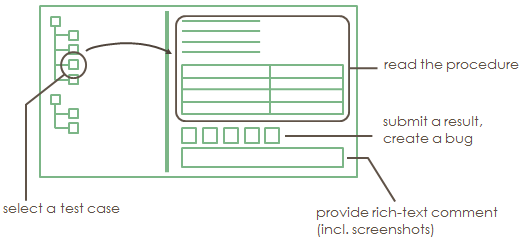
Screenshots
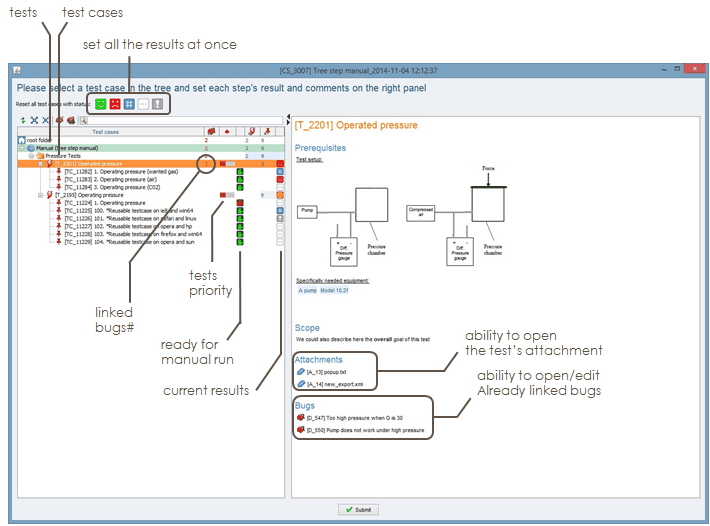
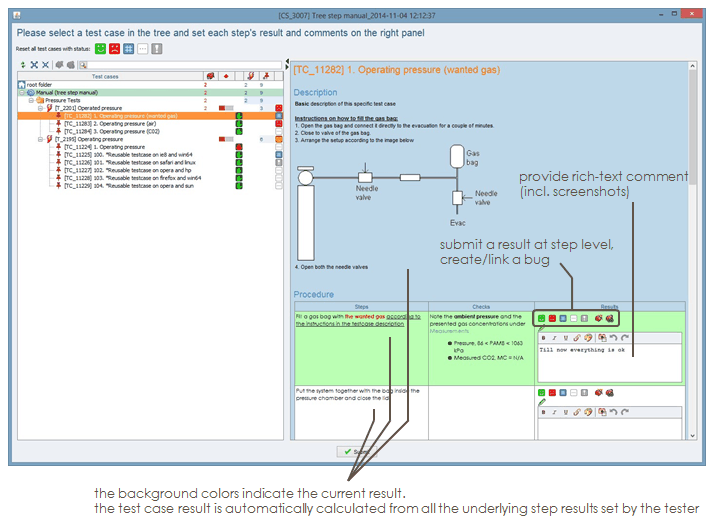
| Pros | Cons |
|
|
The "Tabular Step Manual" interface (tabular_step_manual.jar)
The "Tabular Step Manual" interface is available by selecting thetabular_step_manual.jar launcher in the category's Details tab.This is an interface that displays all the information (all the tests and all the test cases) in only one big scrollable panel. One column for the tests and one column for the test cases. It will look familiar to users who are used to write their test procedures with Excel. One result (and comment) can be set to each step.
You just need to scroll down to check the test and test case information and submit your results.
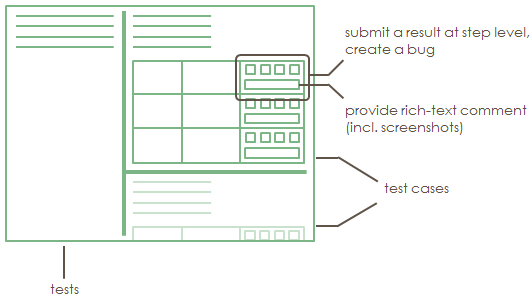
Screenshots
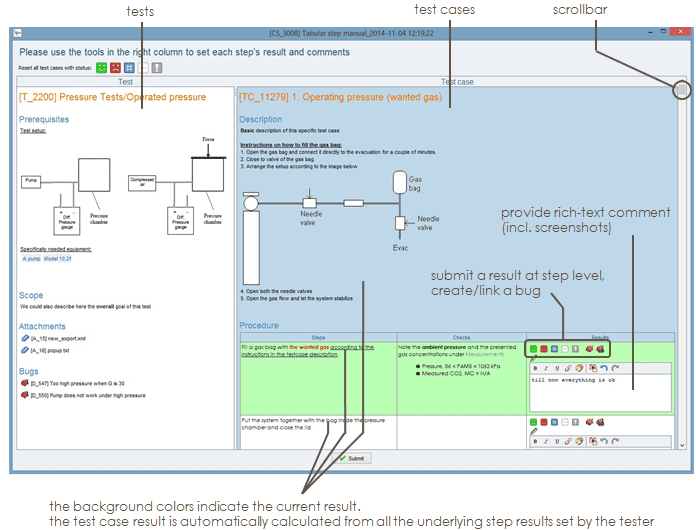
| Pros | Cons |
|
|
The "Tabular Manual" interface (tabular_manual.jar)
The "Tabular Manual" interface is available by selecting thetabular_manual.jar launcher in the category's Details tab.This is an interface that displays all the information (all the tests and all the test cases) in only one big scrollable panel. One column for the tests and one column for the test cases. It will look familiar to users who are used to write their test procedure with Excel. One result (and comment) can be set to each test case.
You just need to scroll down to check the test and test case information and submit your results.
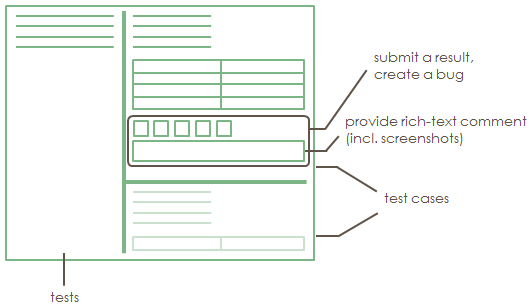
Screenshots
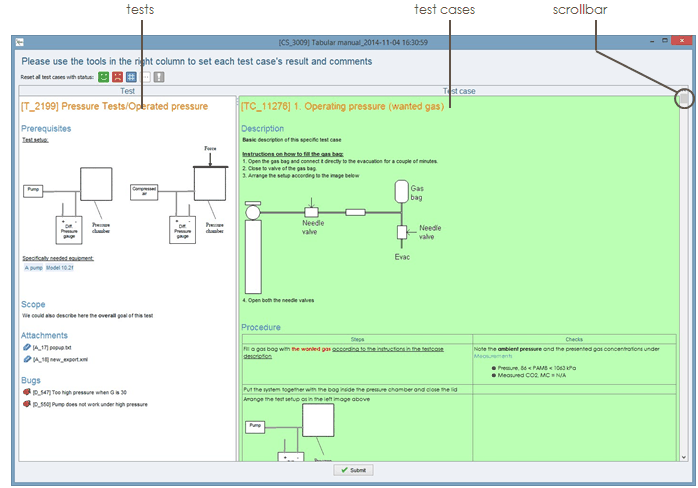
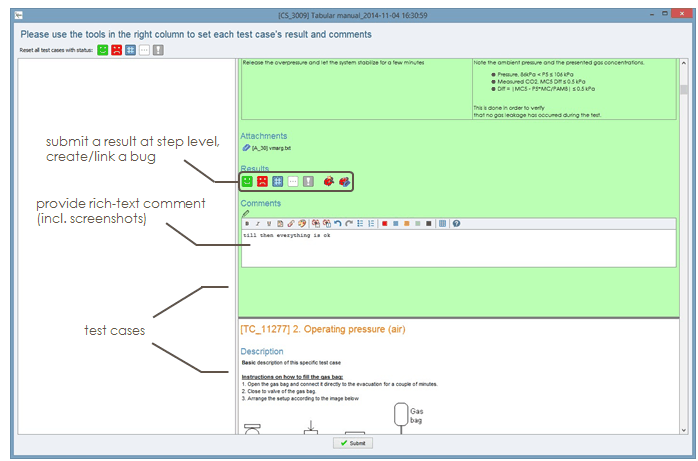
| Pros | Cons |
|
|
The "Simple Manual" interface (simple_manual.jar)
The "Simple Manual" interface is available by selecting thesimple_manual.jar launcher in the category's Details tab.This interface displays the information sequentially (test description, then test prerequisites, then test case description, then test case procedure etc.). All the steps of the test case procedure are displayed in one page though. The GUI is compact and it displays only a very few data at a time so it is a very clear interface.
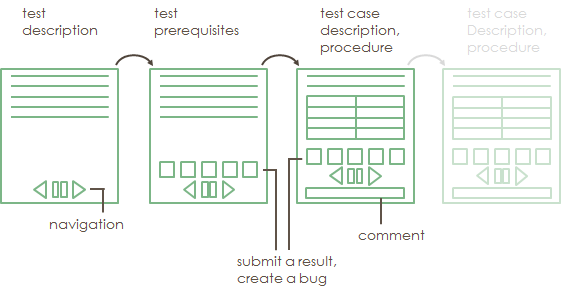
Screenshots
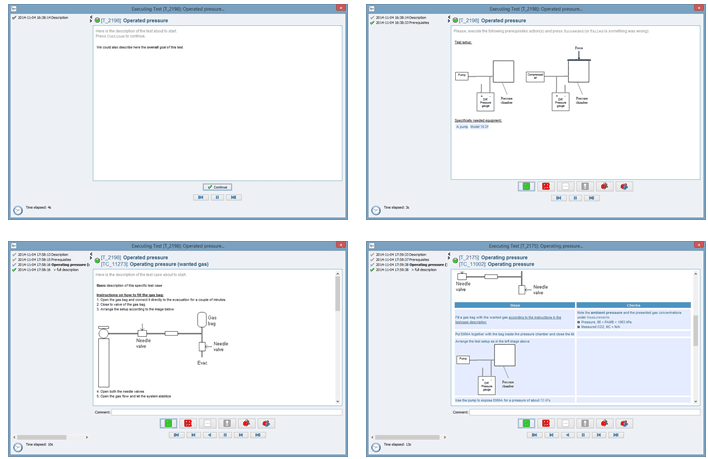
Navigation Bar
This interface is sequential. It means you need to manually navigate through the test/test cases (in the order that has been specified in the campaign). To do so, the GUI includes a navigation bar to control the execution of the tests:| Pros | Cons |
|
|
The "Manual" interface (manual.jar)
The "Manual" interface is available by selecting themanual.jar launcher in the category's Details tab.This interface displays the information sequentially (test description, then test prerequisites, then test case description, then the first step description, then the first step expected result, then the second step description etc.). The GUI is compact and it displays only a very few data at a time so it is a very clear interface.
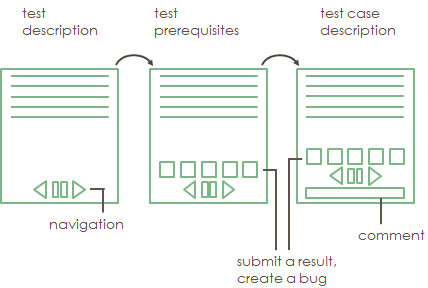
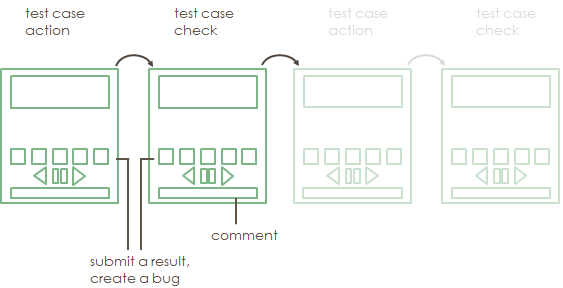
Screenshots
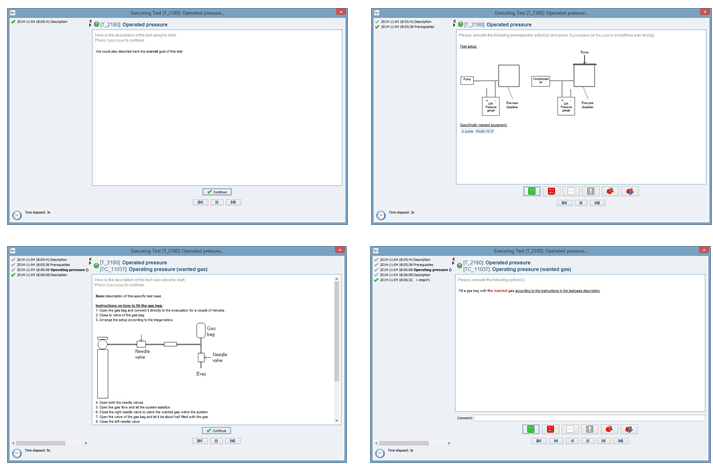
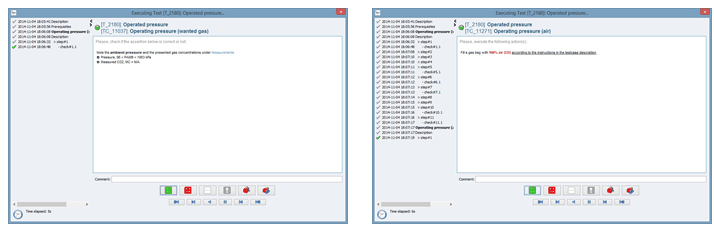
Navigation Bar
This interface is sequential. It means you need to manually navigate through the test/test cases (in the order that has been specified in the campaign). To do so, the GUI includes a navigation bar to control the execution of the tests:| Pros | Cons |
|
|

