Bugs can be handled directly by XQual or retrieved from:
- Mantis (see Mantis (SQL) bug-tracking settings or Mantis (SOAP) bug-tracking settings),
- Bugzilla (see Bugzilla (SQL) bug-tracking settings or Bugzilla (XML-RPC) bug-tracking settings),
- Trac (see Trac bug-tracking settings),
- Jira (see Jira (XML-RPC) bug-tracking settings or Jira (REST) bug-tracking settings).
- Clearquest (see Clearquest bug-tracking settings).
- VersionOne (see VersionOne bug-tracking settings).
- Redmine (see Redmine bug-tracking settings).
- QC (see QC bug-tracking settings).
Here is a typical defect tree. It immediately shows a number of useful pieces of information:
- the total number of defects
- the number of defects in each category
- the number of defects in each folder
- the status of each defect (highlighted by the icon color)
- the severity of each defect (highlighted by the
 column)
column) - the priority of each defect (highlighted by the
 column)
column)
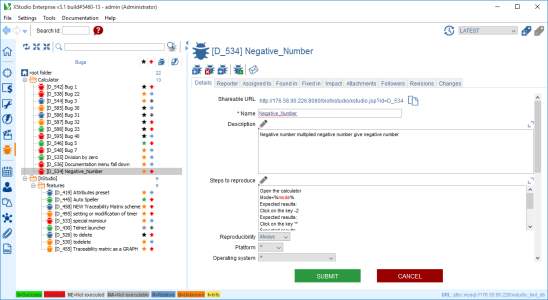
Executing some tests (running some campaign session) enables you to generate reports. It's good to have a static view of what is working and what is not but it would be even better to link the tests that failed to actual defects. Hence, several failing testcases may be due to only one single defect.
At this point, the test operator must run a report analysis. This analysis should lead to associate all failed testcases to some defects.
Searching
For more details, refer to the Searching object chapter.The root node
Tabs
Traceability Matrix
To get the global tests traceability matrix:- switch to the Bugs module on the side bar
- select the root folder in the tree
- on the right panel, select the Traceability Matrix tab
- the bug tree appears, including in the right column, all the tests that are linked to the bug.
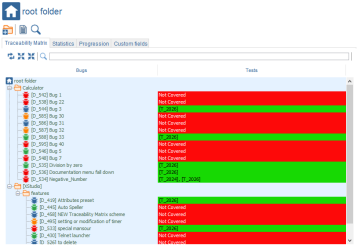
Statistics
The Statistics tab will display some metrics based on all the bugs included in the root folder and its childs:- A status breakout pie chart showing how many bugs exist for each status
- A severity breakout pie chart showing how many bugs exist for each severity
- A priority breakout pie chart showing how many bugs exist for each priority
- A status - severity breakout stack chart showing how many bugs with each severity for each status
- A status - priority breakout stack chart showing how many bugs with each priority for each status
- A assignee - status breakout stack chart showing how many bugs with each status for each assignee
- A assignee - severity breakout stack chart showing how many bugs with each severity for each assignee
- A assignee - priority breakout stack chart showing how many bugs with each priority for each assignee
- A active bug age - status breakout stack chart showing the status breakout depending on the age of the active bugs
- A active bug age - severity breakout stack chart showing the severity breakout depending on the age of the active bugs
- A active bug age - priority breakout stack chart showing the priority breakout depending on the age of the active bugs
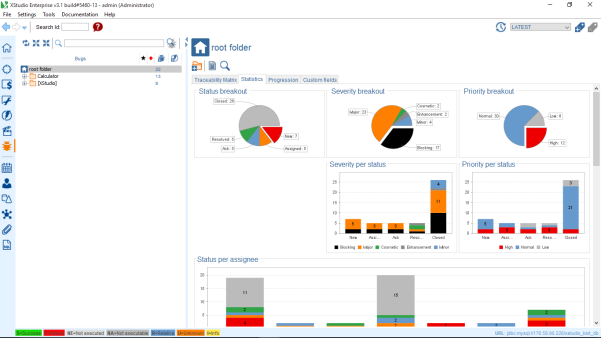
Progression
A bug tracking system is effective only if it provides a simple and efficient way of retrieving information about them. XQual generates extensive reporting on bugs.To access those reports,
- switch to the Bugs module on the side bar
- in the tree, select a category
- on the right panel, select the Statistics tab
- choose a range of dates using the date pickers
Then a huge number of reports can be retrieved.
- on the active bugs (New, Assigned, Ack)
- per user (Assigned to or Reported by)
- Status, Severity or Priority trends
- major bugs trends (Blocking, Major)
- minor bugs trends (Minor, Cosmetic, Enhancement)
- high priority bugs trends (High)
- low priority trends (Normal, Low)
- per user (Assigned to or Reported by)
- on the passive bugs (Resolved, Closed)
- idem
- on all the bugs
- idem
- submission/resolution rates trends
Per-user reports
To get per-user reports,- select the tab corresponding to the desired group of bugs:
- Active Bugs (New, Assigned and Ack)
- Passive Bugs (Resolved and Closed)
- All Bugs
- select if you want some data about bugs Assigned to or of Reported by a specific user
- select a name in the user list
- select which kind of information you're interested in:
- Status
- Severity
- Priority
- The report will display the corresponding trends and an additional pie chart representing the current status
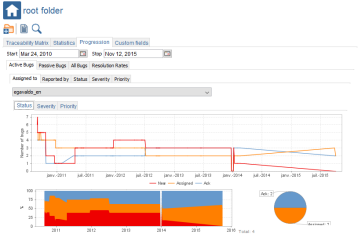
Per-severity reports
To get "per-severity" reports,- select the tab corresponding to the desired group of bugs:
- Active Bugs (New, Assigned and Ack)
- Passive Bugs (Resolved and Closed)
- All Bugs
- select if you want some data about
- Major bugs (Blocking, Major)
- Minor bugs (Minor, Cosmetic, Enhancement)
- The report will display the corresponding trends and an additional pie chart representing the current status
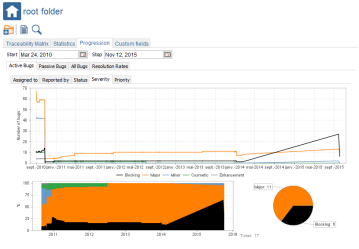
"Per-priority" reports
To get per-priority reports,- select the tab corresponding to the desired group of bugs:
- Active Bugs (New, Assigned and Ack)
- Passive Bugs (Resolved and Closed)
- All Bugs
- select if you want some data about
- High Priority bugs (High)
- Low Priority bugs (Normal and Low)
- The report will display the corresponding trends and an additional pie chart representing the current status
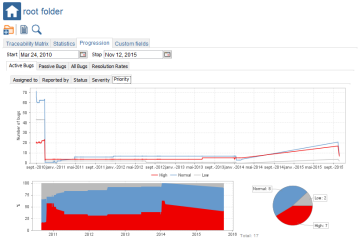
Submission/Resolution rates
To get submission/Resolution rates reports- select the Resolution Rates tab

The top part of the panel shows the progression of the number of Active and Passive bugs as well as the metrics as of now and as of the last record.
The bottom part of the panel shows the submission and resolution rates. These metrics are really essential as they help determine, for instance, when the number of bugs submitted per day becomes lower than the number of bugs resolved per day.
Custom fields
We can customize the defect by creating new fields, combow box, drop-down list... mandatory or not in the "Details" menu (right panel).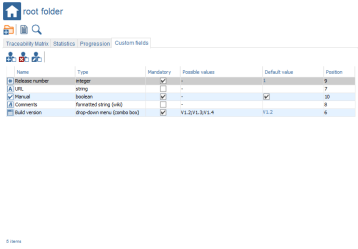
Create a custom field
Here is how to create a custom field for a defect:- in the tree, select a root folder
- on the right panel, click on the Create custom field button

- enter the name, type, position, mandatory or not as well as default values and submit
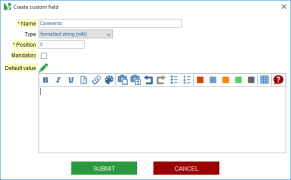
- the custom field immediately appears in the panel
- the new field is added at all defect levels in the "Details" menu.
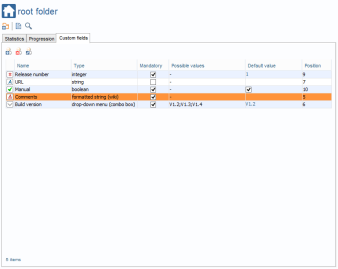
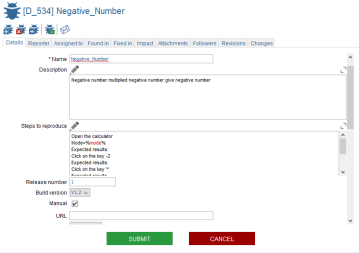
Edit custom field
Here is how to edit a custom field for a defect:- in the tree, select a root folder
- on the right panel, select the custom field
- click on the Edit custom field button

- Change the name, type, position, mandatory or not or/and default values and submit
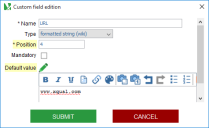
- the custom field immediately appears in the panel with new values
- At all defect levels, in the "Details" menu, the field is properly updated
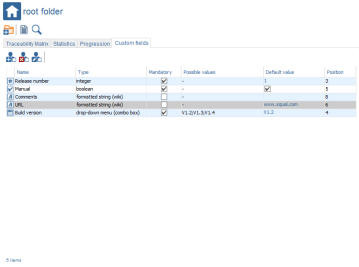
Delete a custom field
Here is how to delete a custom field for a given defect:- in the tree, select a root folder
- on the right panel, select the custom field
- click on the delete custom field button

- confirm and submit
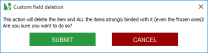
- the custom field immediately disappears from the panel
- At all defect levels in the "Details" menu, the field is properly deleted
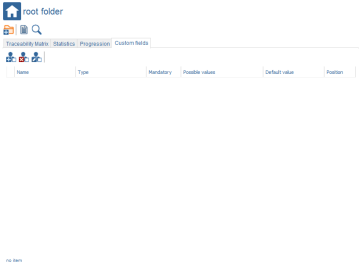
Toolbar
Create a folder
A folder can be created only under the root node of the tree or another folder nodeHere is how to create a new folder:
- select the root folder in the tree
- on the right panel, click on the Create folder button

- enter the name of the folder and submit
- the folder immediately appears in the tree
Create a report
It may be interesting to export or to print a global report on all the bugs you have.For more details, refer to the Defects report chapter.
Search bugs
Searching for bugs is handled similarly to the Searching bugs on the Searching chapter.The folder nodes
Tabs
Details
The folder details tab allows one to specify the name of the folder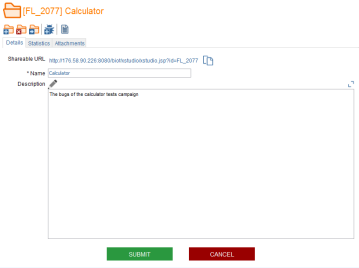
Statistics
The Statistics tab will display some metrics based on all the bugs included in the folder and its childs:- A status breakout pie chart showing how many bugs exist for each status
- A severity breakout pie chart showing how many bugs exist for each severity
- A priority breakout pie chart showing how many bugs exist for each priority
- A status - severity breakout stack chart showing how many bugs with each severity for each status
- A status - priority breakout stack chart showing how many bugs with each priority for each status
- A assignee - status breakout stack chart showing how many bugs with each status for each assignee
- A assignee - severity breakout stack chart showing how many bugs with each severity for each assignee
- A assignee - priority breakout stack chart showing how many bugs with each priority for each assignee
- A active bug age - status breakout stack chart showing the status breakout depending on the age of the active bugs
- A active bug age - severity breakout stack chart showing the severity breakout depending on the age of the active bugs
- A active bug age - priority breakout stack chart showing the priority breakout depending on the age of the active bugs
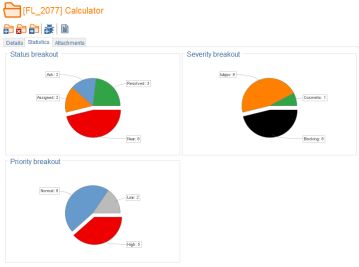
Attachments
For more details, refer to the Attachment chapter.Toolbar
Create a folder
A folder can be created only under the root folder node or another folder node.Here is the process to create a new folder:
- select a folder node in the tree
- on the right panel, click on the create folder button

- enter the name of the folder and submit
- the folder immediately appears in the tree
Delete a folder
You can delete a folder by just clicking this button
WARNING: deleting a folder will delete all objects linked to this folder (i.e. underlying folders and bugs etc.)
Move a folder
You can move a folder by just clicking this buttonYou can move a bug by clicking on this button
Create a bug
To create a bug:- in the tree, select a folder (create one if necessary)
- on the right panel, click on the create bug button

- a dialog box including four tabs is displayed
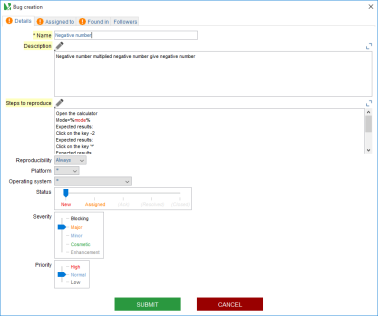
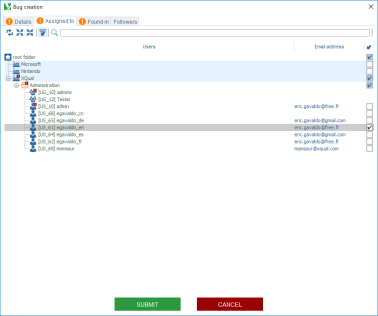
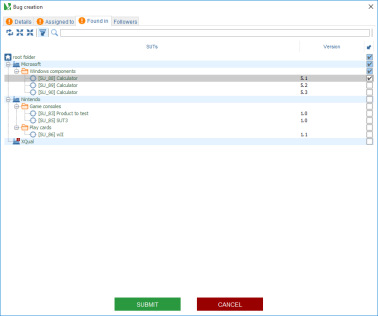
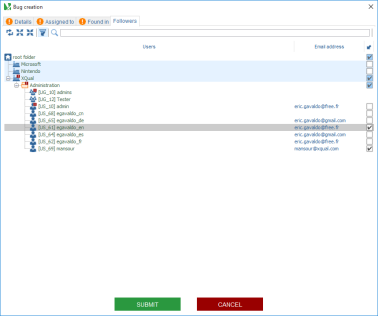
- fill in the Details tab with the name, description, steps to reproduce, reproducibility, platform, operating system, status, severity and priority
- pick one user in the Assigned to tab who will be registered as the one assigned to resolve the bug
- in the Found in tab, check all the SUTs on which this bug can be observed
- click on submit
- the bug immediately appears in the tree
Create a report
It may be interesting to export or to print a global report on all the bugs you have.To do so:
- select the folder in the tree
- click on the Create report button

- select the destination folder for the report
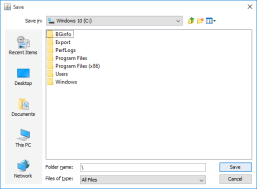
- select the extension of the report (HTML or XML).
If you choose to generate the report in HTML you can select one report template (Type drop-down menu).
To each template corresponds one specific XSLT transform (one physical .xslt file).
By default, one XSLT is provided along with XQual: (HTML) Complete_With_stats
There is also (HTML) Raw Data
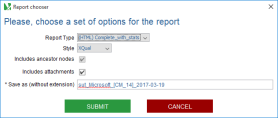
- provide the file name for the report (Save as text field)
- submit
- the report automatically opens:
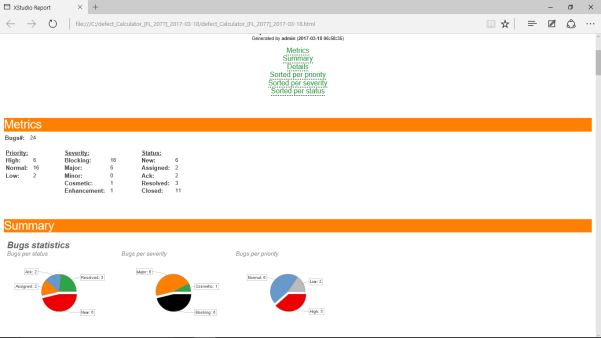
TIP: Custom reports
You can customize the bug reports.
To do so, just edit the following .xslt files located in
You can customize the bug reports.
To do so, just edit the following .xslt files located in
<XQual install directory>/export/xsl/ folder (or if you use the web package in /export/xsl/ of the export.zip archive on the server):
defectHTML_Lib.xslt: Defect XSLT librarydefectHTML_Complete_with_stats.xslt: Complete report on the defects with statisticsdefectHTML_Active_defects_with_stats.xslt: Report on active (Not resolved or Closed) defects with statistics
The Bugs nodes
Tabs
Details
The bug Details tab allows one to specify the name, the step to reproduce, the description, the status, the severity, the priority of the bug, ...If some custom fields have been configured, they will appear here as well (positionned as specified).

Reporter
The Reporter tab allows one to specify the bug reporter.Assigned to
The Assigned to tab allows one to specify the user assigned to the bug.Found in
The Found in tab shows you the SUT and the test linked to the bug.Fixed in
The Fixed in tab shows you the SUT where the bug is fixed.Impact
The Bugs Impact tab shows the SUTs, the requirements and the specifications impacted by the bug.It also includes two tabs containin the tests that found the bug and in which sessions the bug has been found:
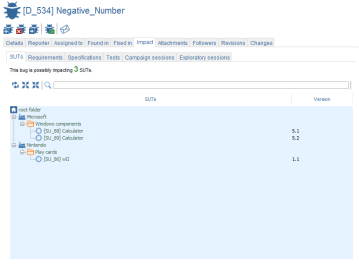
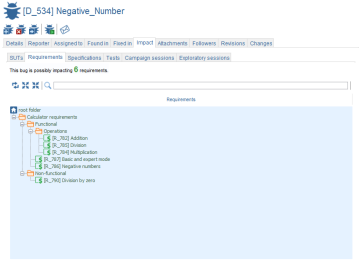
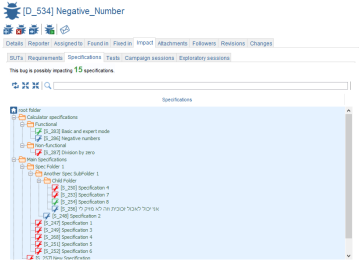
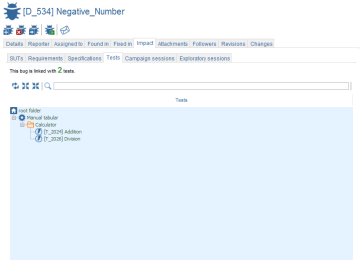
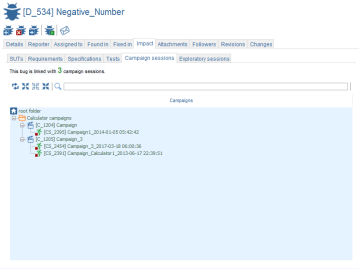
Attachments
For more details, refer to the Attachment chapter.CC Emails
The CC Emails tab allows one to ensure some users will receive a notification when the bug status is changedRevisions
This tab shows all the revisions of the selected bug.You can open a specific revision of the bug by selecting a revision in the list and clicking on the open button
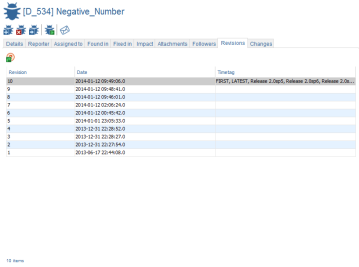
Changes (audit log)
XQual allows tracking any changes on a particular object.To check the history of a bug:
- select the bug in the tree
- open the Changes tab on the right panel
- the panel shows a table gathering all the dated changes.
On a bug you will get a panel similar to this one:
TIP: You can directly edit a user's details by clicking on his/her name in the changes table.
Toolbar
Delete a bug
You can delete a bug by just clicking on this buttonMove a bug
You can move a bug by clicking on this buttonRe-run all the tests linked with this bug
To re-run all the tests linked with a bug:- in the tree, select a bug
- on the right panel, click on the rerun all the tests linked with this bug button

- a dialog box including five tabs is displayed
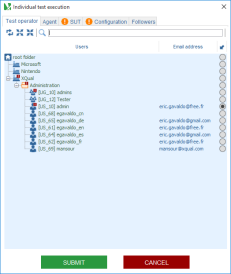
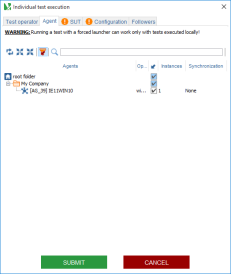
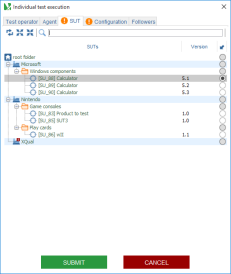
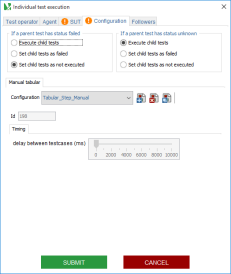
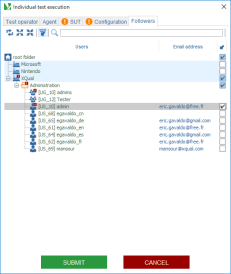
- pick one user in the Test Operator tab
- pick an agent in the Agent tab
- select the SUT that you're going to test in the SUT tab
- choose a configuration for each of the test categories involved in the Configuration tab
- select all the users you want to be notified of the results of the session in the CC Emails tab
- click on submit
- a new campaign and session are created and the session is started immediately
Reminder
XQual allows sending a reminder email notification to the people currently assigned to this bug.To send a reminder about a bug:
- switch to the Defects module on the side bar
- in the tree, select a defect
- on the right panel, click on the Send reminder button

- notification mail is sent to the developer as a reminder

