Reports
It may be interesting to export or to print a global report on all the SUTS, requirements, specifications, tests, campaigns, campaign sessions and defects you have.
SUTs Report
To create SUTs report:- switch to the SUT module on the side bar
- select the company or folder in the tree
- click on the Create report button

- select the extension of the report (HTML or XML).
If you choose to generate the report in HTML you can select one report template (Type drop-down menu).
To each template corresponds one specific XSLT transform (one physical .xslt file).
By default, one XSLT is provided along with XQual: (HTML) Complete_With_stats
There is also (XLM) Raw Data
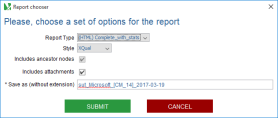
- provide the file name for the report (Save as text field)
- submit
- select the destination folder for the report
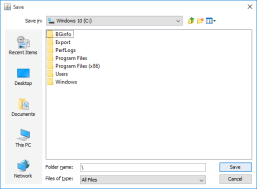
- submit
- the report automatically opens:
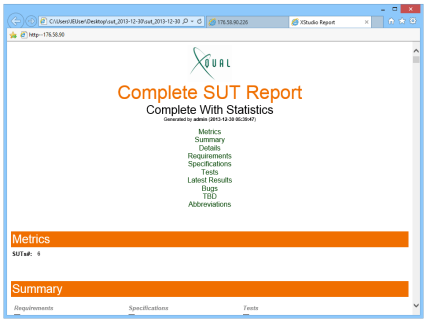
TIP: Custom reports
You can customize the SUT reports.
To do so, just edit the following .xslt files located in
You can customize the SUT reports.
To do so, just edit the following .xslt files located in
<XQual install directory>/export/xsl/ folder (or in the /export/xsl/ folder of the export.zip archive on the server if you use the web package):
sutHTML_Lib.xslt: SUT XSLT librarysutHTML_Complete_with_stats.xslt: Complete report on the SUTs with statisticssutDOCX_Complete_with_stats.xslt: Complete word report on the SUTs with statistics
Requirements Report
To create a requirements report:- switch to the Requirements module on the side bar
- select the root folder in the tree
- click on the Create report button

- select the destination folder for the report
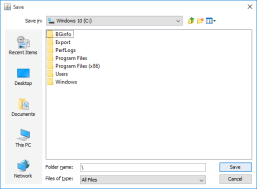
- select the extension of the report (HTML or XML).
If you choose to generate the report in HTML you can select one report template (Type drop-down menu).
To each template corresponds one specific XSLT transform (one physical .xslt file).
By default, one XSLT is provided along with XQual: (HTML) Complete_With_stats
There is also (HTML) Raw Data
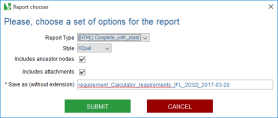
- provide the file name for the report (Save as text field)
- submit
- the report automatically opens:
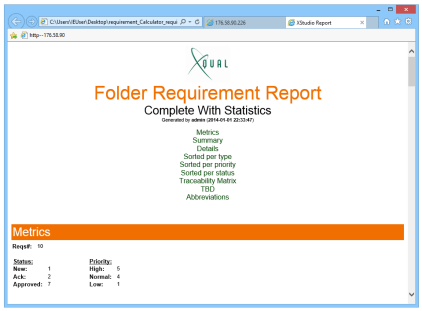
TIP: Custom reports
You can customize the requirement reports.
To do so, just edit the following .xslt files located in
You can customize the requirement reports.
To do so, just edit the following .xslt files located in
<XQual install directory>/export/xsl/ folder (or in the /export/xsl/ folder of the export.zip archive on the server if you use the web package):
requirementHTML_Lib.xslt: requirement XSLT libraryrequirementHTML_Complete_with_stats.xslt: Complete report on the requirements with statisticsrequirementDOCX_Complete_with_stats.xslt: Complete word report on the requirements with statistics/li>requirementHTML_Traceability_matrix.xslt: Only the traceability matrix
Specifications Report
To create a specifications report:- switch to the Specifications module on the side bar
- select the root folder in the tree
- click on the Create report button

- select the destination folder for the report
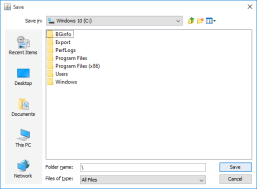
- select the extension of the report (HTML or XML).
If you choose to generate the report in HTML you can select one report template (Type drop-down menu).
To each template corresponds one specific XSLT transform (one physical .xslt file).
By default, one XSLT is provided along with XQual: (HTML) Complete_With_stats
There is also (HTML) Raw Data
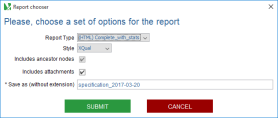
- provide the file name for the report (Save as text field)
- submit
- the report automatically opens:
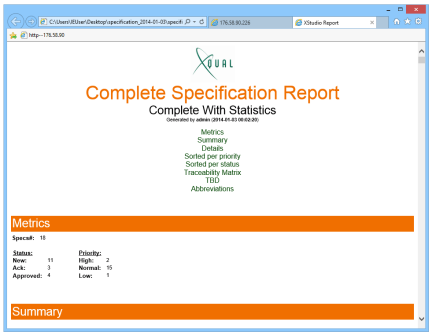
TIP: Custom reports
You can customize the specification reports.
To do so, just edit the following .xslt files located in
You can customize the specification reports.
To do so, just edit the following .xslt files located in
<XQual install directory>/export/xsl/ folder (or in the /export/xsl/ folder of the export.zip archive on the server if you use the web package):
specificationHTML_Lib.xslt: specification XSLT libraryspecificationHTML_Complete_with_stats.xslt: Complete HTML report on the specifications with statisticsspecificationDOCX_Complete_with_stats.xslt: Complete word report on the specifications with statistics/li>specificationHTML_Traceability_matrix.xslt: Only the traceability matrix
Tests Report
To create a tests report:- switch to the Tests module on the side bar
- select the root folder, category or folder in the tree
- click on the Create report button

- select the destination folder for the report
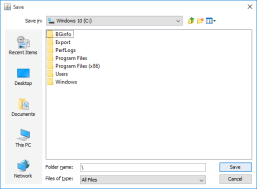
- select the extension of the report (HTML or XML).
If you choose to generate the report in HTML you can select one report template (Type drop-down menu).
To each template corresponds one specific XSLT transform (one physical .xslt file).
By default, one XSLT is provided along with XQual: (HTML) Complete_with_stats
There is also (HTML) Raw Data
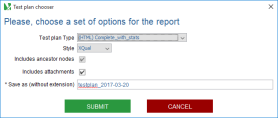
- provide the file name for the report (Save as text field)
- submit
- the report opens automatically:
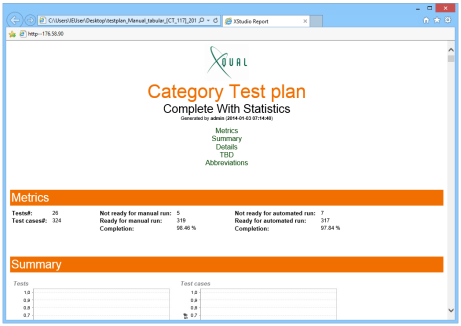
TIP: Custom reports
You can customize the test reports.
To do so, just edit the following .xslt files located in
You can customize the test reports.
To do so, just edit the following .xslt files located in
<XQual install directory>/export/xsl/ folder (or in the /export/xsl/ folder of the export.zip archive on the server if you use the web package):
testplanHTML_Lib.xslt: test plans XSLT library for tabular formatstestplanHTML_Complete_with_stats.xslt: Complete HTML test plan with statisticstestplanDOCX_Complete_with_stats.xslt: Complete word test plan with statisticstestplanHTML_Complete_with_stats_execution_order.xslt: Test plan in the execution order (generated from a campaign)testplanHTML_Basic_without_stats.xslt: Basic test plan without statisticstestplanHTML_Only_not_implemented_test_cases.xslt: Test plan of the not-implemented testcases (useful for test developers)testplanHTML_Raw-NoSummary.xslt: Complete test plan without the summary in prefacetestplanHTML_Raw-NoSummaryNoDetails.xslt: Complete test plan without the test details (very short)testplanHTML_Raw-NoSummaryNoSteps.xslt: Complete test plan without the steps details (only test and testcase)testplanHTML_Excel_Long.xslt: Pure tabular format with lots of details (i.e. to open with Excel)testplanHTML_Excel_Short.xslt: Pure tabular format with fewer details (i.e. to open with Excel)
Campaigns Report
To create a campaigns report:- switch to the Campaigns module on the side bar
- select the campaign in the tree
- click on the Create report button

- select the destination folder for the report
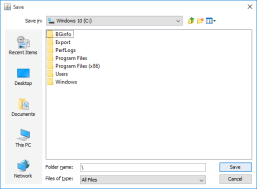
- select the extension of the report (HTML or XML).
If you choose to generate the report in HTML you can select one report template (Type drop-down menu).
To each template corresponds one specific XSLT transform (one physical .xslt file).
By default, one XSLT is provided along with XQual: (HTML) Complete_with_stats
There is also (HTML) Raw Data
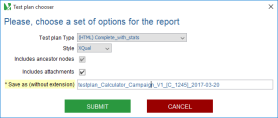
- provide the file name for the report (Save as text field)
- submit
- the report automatically opens:
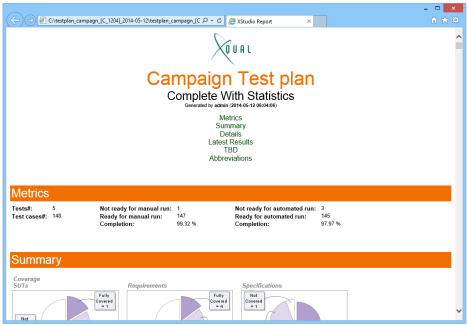
TIP: Custom reports
You can customize the test reports.
To do so, just edit the following .xslt files located in
You can customize the test reports.
To do so, just edit the following .xslt files located in
<XQual install directory>/export/xsl/ folder (or in the /export/xsl/ folder of the export.zip archive on the server if you use the web package):
testplanHTML_Lib.xslt: Testplan XSLT librarytestplanHTML_Excel_Lib.xslt: Tesplan XSLT library dedicated to functions used in Excel generationtestplanHTML_Complete_with_stats.xslt: Complete HTML report on the tests included in the campaign ordered as in the tree with statisticstestplanDOCX_Complete_with_stats.xslt: Complete Word report on the tests included in the campaign ordered as in the tree with statisticstestplanHTML_Complete_with_stats_execution_order.xslt: Complete HTML report on the tests included in the campaign ordered as in the campaign with statisticstestplanHTML_Statistics_per_folder.xslt: HTML Report generating test statistics per folder onlytestplanHTML_Table_to_copy_in_Excel.xslt: Tabular HTML report that can be copied/pasted in ExceltestplanXML_RAW_data.xslt: XML containing all the data about the campaign. All the above XSLT style sheets are applied in a post_treatment of these data
Sessions Report
To create a campaign sessions report:- switch to the Campaigns module on the side bar
- select the campaign session in the tree
- click on the Create report button

- select the destination folder for the report
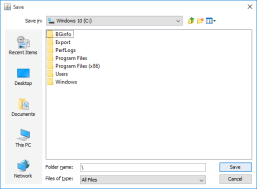
- select the extension of the report (HTML or XML).
If you choose to generate the report in HTML you can select one report template (Type drop-down menu).
To each template corresponds one specific XSLT transform (one physical .xslt file).
By default, one XSLT is provided along with XQual: (HTML) Complete_with_stats
There is also (HTML) Raw Data
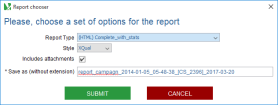
- provide the file name for the report (Save as text field)
- submit
- the report automatically opens:
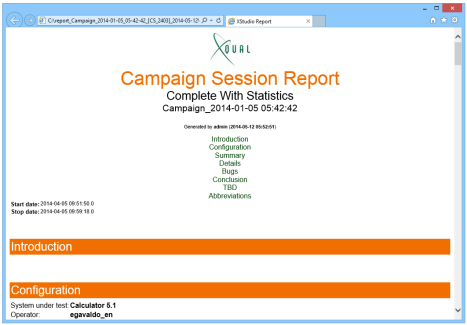
TIP: Custom reports
You can customize the test reports.
To do so, just edit the following .xslt files located in
You can customize the test reports.
To do so, just edit the following .xslt files located in
<XQual install directory>/export/xsl/ folder (or in the /export/xsl/ folder of the export.zip archive on the server if you use the web package):
reportHTML_Lib.xslt: Session XSLT libraryreportHTML_Excel_Lib.xslt: Session XSLT library dedicated to functions used in Excel generationreportHTML_Complete_with_stats.xslt: Complete HTML report on the session's test results (ordered as in the tree) with statisticsreportDOCX_Complete_with_stats.xslt: Complete word report on the session's test results (ordered as in the tree) with statisticsreportHTML_Complete_with_stats_execution_order.xslt: Complete HTML report on the session's test results (ordered as in the campaign) with statisticsreportHTML_Table_to_copy_in_Excel.xslt: Tabular HTML report that can be copied/pasted in ExcelreportHTML_JUnit.xslt: XML report matching the JUnit format (this can be useful for integration with third-party tools - i.e. continuous integration)reportXML_RAW_data.xslt: XML containing all the data about the session. All the above XSLT style sheets are applied in a post_treatment of these data
Defects Report
To create a defects report:- switch to the Defects module on the side bar
- select the root folder in the tree
- click on the Create report button

- select the destination folder for the report
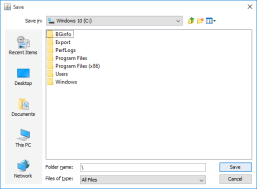
- select the extension of the report (HTML or XML).
If you choose to generate the report in HTML you can select one report template (Type drop-down menu).
To each template corresponds one specific XSLT transform (one physical .xslt file).
By default, one XSLT is provided along with XQual: (HTML) Complete_With_stats
There is also (HTML) Raw Data
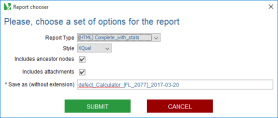
- provide the file name for the report (Save as text field)
- submit
- the report automatically opens:
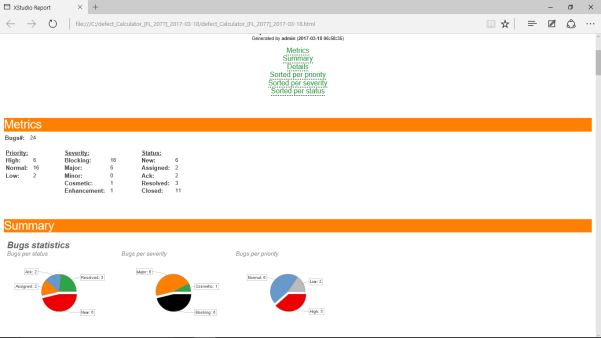
TIP: Custom reports
You can customize the requirement reports.
To do so, just edit the following .xslt files located in
You can customize the requirement reports.
To do so, just edit the following .xslt files located in
<XQual install directory>/export/xsl/ folder (or in the /export/xsl/ folder of the export.zip archive on the server if you use the web package):
defectHTML_Lib.xslt: Defect XSLT librarydefectHTML_Complete_with_stats.xslt: Complete HTML report on the defects with statisticsdefectDOCX_Complete_with_stats.xslt: Complete word report on the defects with statisticsdefectHTML_Active_defects_with_stats.xslt: Report on active (Not resolved or Closed) defects with statisticsdefectHTML_RAW_data.xslt: XML containing all the data about the defects. All the above XSLT style sheets are applied in a post_treatment of these data
Projects Report
To create a projects report:- switch to the Projects module on the side bar
- select the project in the tree
- click on the Create report button

- select the destination folder for the report
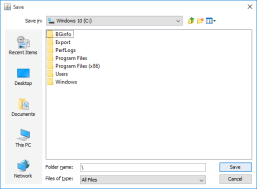
- select the extension of the report (HTML or XML).
If you choose to generate the report in HTML you can select one report template (Type drop-down menu).
To each template corresponds one specific XSLT transform (one physical .xslt file).
By default, one XSLT is provided along with XQual: (HTML) Complete_With_stats
There is also (HTML) Raw Data
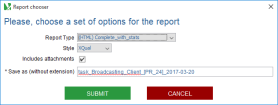
- provide the file name for the report (Save as text field)
- submit
- the report automatically opens:
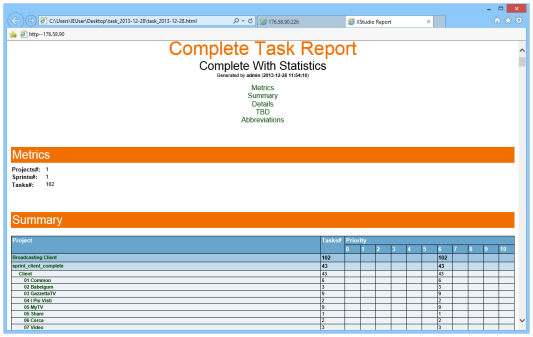
TIP: Custom reports
You can customize the requirement reports.
To do so, just edit the following .xslt files located in
You can customize the requirement reports.
To do so, just edit the following .xslt files located in
<XQual install directory>/export/xsl/ folder (or in the /export/xsl/ folder of the export.zip archive on the server if you use the web package):
taskHTML_Lib.xslt: Project XSLT librarytaskHTML_Complete_with_stats.xslt: Complete report on the project with statisticstaskHTML_Condensed_to_Sprint_Ressourcing.xslt: Report containing only the tasks assigned to each sprint with their progress in a condensed tabledefectHTML_RAW_data.xslt: XML containing all the data about the project. All the above XSLT style sheets are applied in a post_treatment of these data

