Tools
- Import from Excel
- Import from CSV
- Import from XML
- Check database integrity
- Check coverage integrity
- Check statistics entries
- Check formatted strings (XHTML compliance)
- Check Timeshifting data
- Search and delete orphan images
- Run checks when enabling specifications tree server side
- Run checks when disabling specifications tree server side
- Cleanup
- Audit log
- Import data from third-parties
- Verify that your system is working as expected
- Optimize it
- Fix some potential issues
- Track very specific information in the history of the action executed on the system
Import from Excel
You can import some data from Excel to XQual if you're respecting a particular format.There is a dedicated chapter in the tutorial section explaining how to import data from Excel.
Please refer to it for more details.
Import from CSV
You can import some data from CSV to XQual if you're respecting a particular format.There is a dedicated chapter in the tutorial section explaining how to import data from CSV.
Please refer to it for more details.
Import from XML
You can import some data from XML to XQual if you're respecting a particular format.There is a dedicated chapter in the tutorial section explaining how to import data from XML.
Please refer to it for more details.
Check database integrity
XQual is using a database to store all its data.When you update your version of XQual, an automatic schema update may occur.
If at one point you want to verify the integrity of your database schema you can use this tool.
WARNING: even if your install is correct the system can report some errors!
This can happens for example if your database server adds automatically some table(s) for monitoring or if you added yourself manually some tables.
This can also happens if you tampered the structure of one or several tables (i.e. changing the data type of a field).
Note that changing the structure of any table in XQual is strictly forbidden.
This can happens for example if your database server adds automatically some table(s) for monitoring or if you added yourself manually some tables.
This can also happens if you tampered the structure of one or several tables (i.e. changing the data type of a field).
Note that changing the structure of any table in XQual is strictly forbidden.
Check coverage integrity
You can run this tool to verify and correct any problem in the coverage metrics in the whole system.Check statistics entries
You can run this tool to check all the statistics entries and correct any potential problem.Statistics and history are used for instance to store the data used for progression metrics reporting.
Check formatted strings (XHTML compliance)
You can use rich-text in many fields in XQual (in particular all the description fields). The format is based on proprietary tags - to ensure having an easily parse-able plain texts with the pros of rich-text: ability to includes styles, colored sections, images, clickable links etc.However, since this is at the end pure plain-text, a user could corrupt by mistake the structure of the document.
This is not really a problem in terms of rendering as XQual includes a pretty robust mechanism to protect against this.
But, when you generate some paper reports you can choose to generate the report in DOCX format. In this case, XQual first generates an XHTML document, then convert it to DOCX. This conversion is very strict about the input format as it MUST be 100% XHTML compliant.
Hence, you can run this tool to check that ALL the rich texts in XQual are appropriately formatted and XHTML compliant.
Check Timeshifting data
Timeshiting requires a lot of data to be stored and linked to objects, versioned objects or versioned links.You can run this tool to check that ALL the Timeshifting data in XQual are valid and pointing to existing objects.
Search and delete orphan images
One beautiful thing in XQual is that you can insert attachments (images, screenshots, binary files etc.) on different objects without having to duplicate the content of the file.Hence, the content can just be referenced using tags and ids on multiple objects.
The cons of this method is that when you delete all the objects referencing the same attachment (which should be a pretty rare case), the attachment itself is not automatically deleted.
Hopefully, you can run this tool to search and delete all the orphan attachments/images:
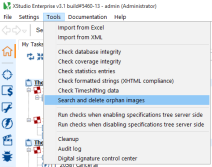
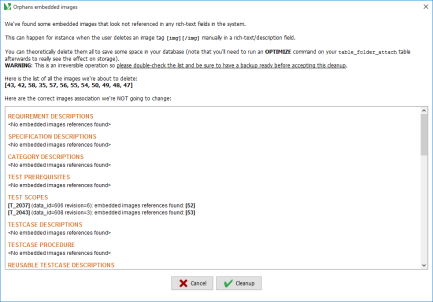
Run checks when enabling specifications tree server side
The specifications management module is optional in XQual.If you use it or not is a really impacting decision as it changes the whole way to link SUTs with the tests.
if you change your mind on the way after you inserted a lot of data and while already you have a traceability matrix up and running, some tasks must be executed to fix the linkages in the traceability matrix.
If you decide to enable the specification management module, all the links in between requirements and tests must be erased. This is what running this tool will do.
Run checks when disabling specifications tree server side
The specifications management module is optional in XQual.If you use it or not is a really impacting decision as it changes the whole way to link SUTs with the tests.
if you change your mind on the way after you inserted a lot of data and while already you have a traceability matrix up and running, some tasks must be executed to fix the linkages in the traceability matrix.
If you decide to disable the specification management module, all the links in between requirements and specifications must be erased. The links in between the specifications and the tests must be erased as well. This is what running this tool will do. In addition, it will create automatically the links in between the requirements and the tests based on the former links.
Cleanup
If you want to delete some old data/history to save some space, this tool will do it automatically for you.You'll need to provide which type of data you want to delete and what the limit date is.

